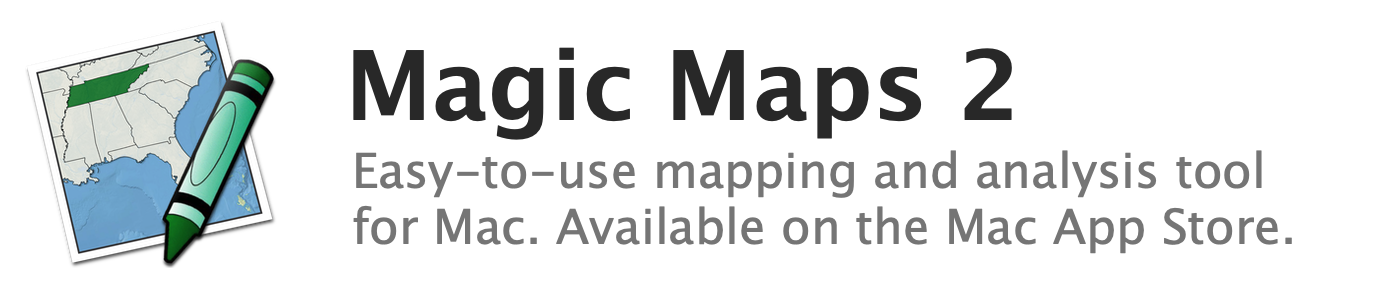
Coloring and styling map layers
Customizing colors, borders, labels, patterns, and fonts
About labels
Labels can be attached to each map feature and reflect the feature's name or a variable value
Changing the background color
Set the map's background to any color
Changing the color and thickness of borders
Customize the borders of polygons, lines, and points
Clipping to a polygon layer
Clip a radius or image layer to the boundaries of a polygon layer
Editing labels
Labels can be directly edited on the map
Changing the fill color of polygon features
Choose a default color for filling in polygon features
Converting labels to uppercase, lowercase, or title case
Change the case of labels without affecting the underlying data
Changing the color and font of labels
Customize the appearance of text labels
Changing the placement of labels
Labels can be moved to increase clarity and legibility
Changing the color and thickness of leader lines
Customize the appearance of leader lines, which connect labels to their source
Changing the pattern, thickness, and color of line features
Customize the appearance of line features in a particular map layer
Changing the shape, size, and color of point features
Customize the appearance of point features in a particular map layer
Changing the color of radius features
Customize the appearance of features in a radius layer
Showing and hiding labels
Toggle the visibility of labels on a particular map layer
Hiding labels that overlap
Hide overlapping labels to increase legibility
Showing or hiding the year label
Toggle the visibility of the year label in the bottom-left corner of the map
Changing the map title's color and font
Customize the title's appearance
Setting the map title
Add a title to the top of a map document
Changing the color and font of the year label
Customize the appearance of the year label in the bottom-left corner of the map
