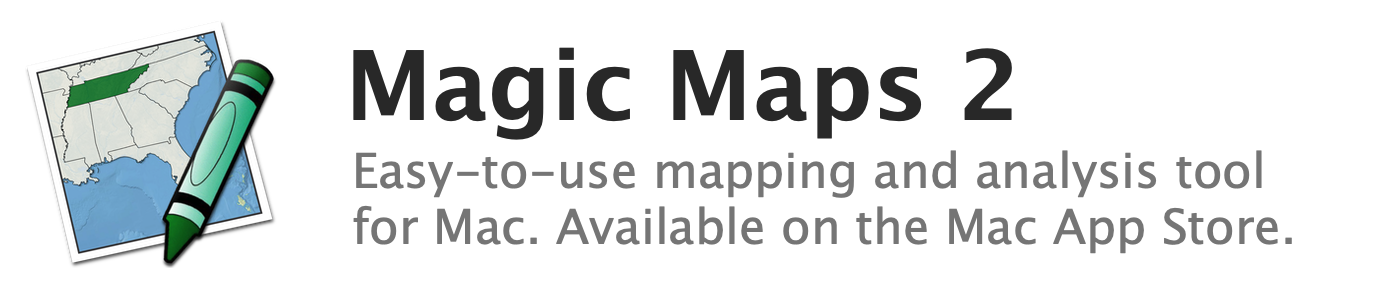
Changing the pattern, thickness, and color of line features
Line features can be drawn as solid lines of varying thicknesses or as a series of dashes. In addition, each map layer has a default fill color for its line features. This color will appear in map features that have not been colored with the Paint tool or with data.
To change the pattern, thickness, and color of line features:
- In the Map Layers window, select the map layer whose lines you wish to style
- Open the Map Style window by clicking the "Style" button in the toolbar
- Select the "Map Features" tab in the Map Style window
- Use the color well, stepper, and pop-up menu labeled "Lines" to adjust line color, thickness, and pattern
See also:
- About line features
- Changing the color and thickness of borders
- Changing the fill color of polygon features
- Changing the shape, size, and color of point features
