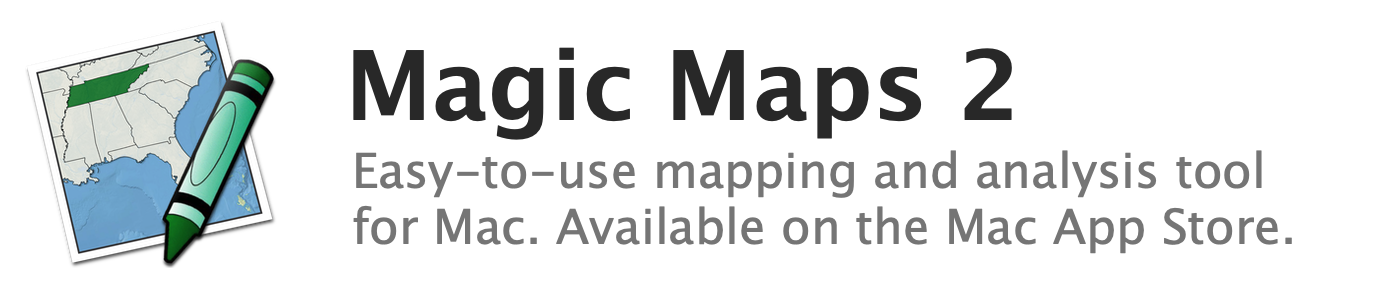
Coloring map features with the Paint tool
Map features can be individually colored using the Paint tool. Besides adding interest to your map, the color groupings can aid analysis on the Timeline.
To assign colors to individual map features:
- In the Map Layers window, select the layer whose features you wish to color
- Click the Paint button on the toolbar to enable the Paint tool and display the Map Legend window
- Ensure the checkbox labeled "Show Paint Color" is selected
- Choose a color in the Map Legend window by clicking it
- Click a map feature to color it. Click again to remove the coloring
To assign colors to a group of map features:
- In the Map Layers window, select the layer whose features you wish to color
- Click the Select button on the toolbar
- Using the Select tool, select the features you wish to color
- Click the Paint button on the toolbar to enable the Paint tool and display the Map Legend window
- Ensure the checkbox labeled "Show Paint Color" is selected
- Choose a color in the Map Legend window by clicking it
- On the map, click anywhere in the highlighted selection to color the entire selection
See also:
- Changing the paint colors
- Renaming the paint colors
- Increasing or decreasing the number of paint colors
