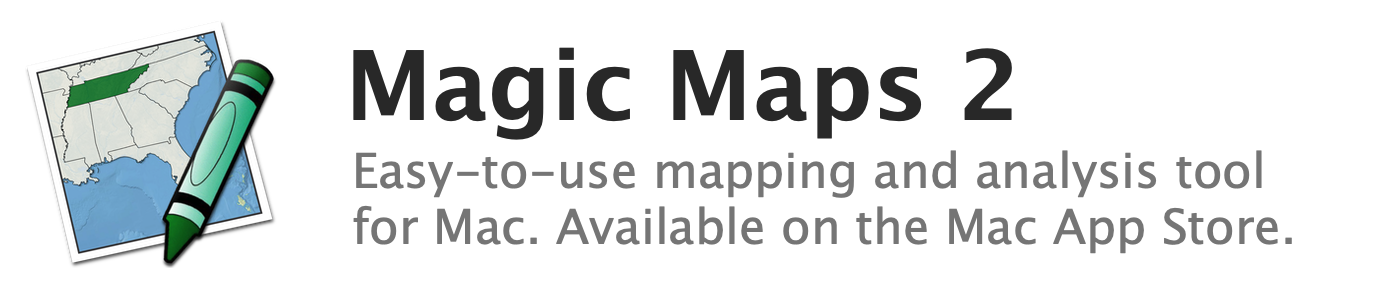
Changing the color and thickness of borders
All map features (except for radius features) have a border whose appearance can be customized.
To change the color and thickness of feature borders:
- In the Map Layers window, select the map layer whose borders you wish to change
- Open the Map Style window by clicking the "Style" button in the toolbar
- Select the "Map Features" tab in the Map Style window
- Use the color well and stepper button labeled "Borders" to adjust the border color and thickness
See also:
- Changing the fill color of polygon features
- Changing the pattern, thickness, and color of line features
- Changing the shape, size, and color of point features
