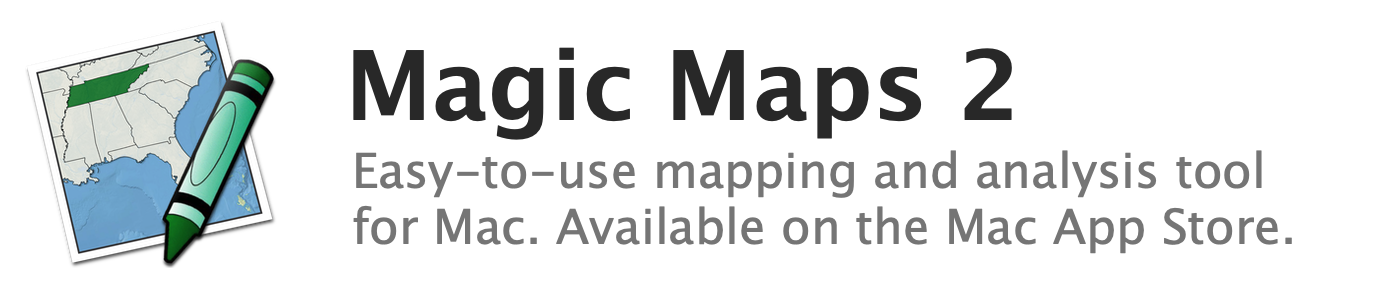
Hiding labels that overlap
The default placement of labels sometimes means that labels are set on top of one another, thereby decreasing legibility.
To hide labels that would otherwise overlap:
- In the Map Layers window, select the map layer whose labels you wish to prevent from overlapping
- Open the Map Style window by clicking the "Style" button in the toolbar
- Select the "Titles and Labels" tab in the Map Style window
- Check the box labeled "Hide Labels That Overlap"
The labels of larger features will then take precedence over the labels of smaller features.
See also:
