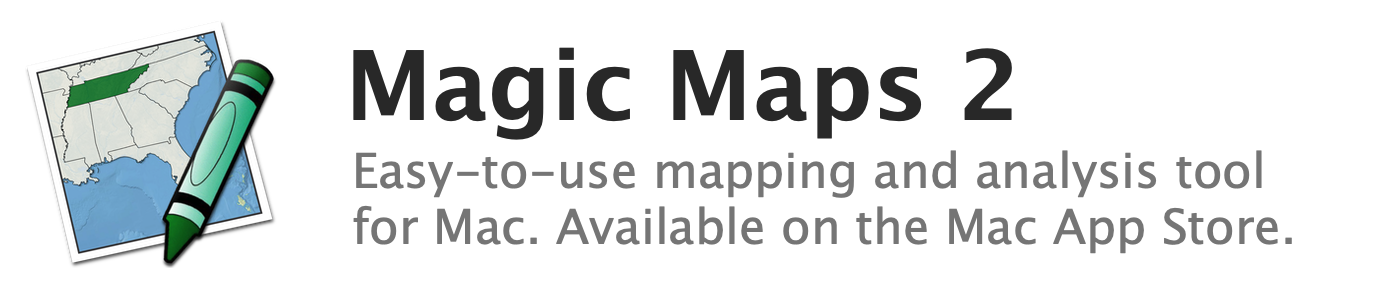
About labels
Each map feature can have a text label which displays the value of the currently selected variable, or else the feature's name (if no variable is selected).
The size of labels is independent of the map's zoom level. That is, zooming in the map will not increase the size of the labels. It is not possible to rotate labels.
By default, labels are positioned in the middle of a map feature's largest component. It is possible to click and drag labels to a new position. The positions of labels are stored in geographic coordinates, so custom label positions will apply to all map projections.
If a label is dragged outside the feature it describes, a leader line will connect the label back to its source feature.
More than one map layer can have labels visible. Labels are always drawn on top of all other map layers.
See also:
- Changing the color and font of labels
- Hiding labels that overlap
- Showing and hiding labels
- Changing the placement of labels
- Editing labels
- Converting labels to uppercase, lowercase, or title case
