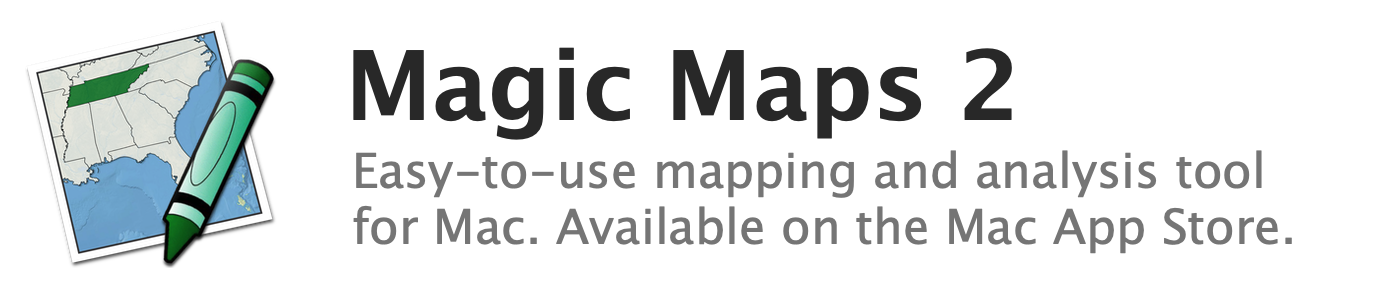
Changing the color and thickness of leader lines
A leader line connects a label back to the feature it describes.
To change the color and thickness of leader lines:
- In the Map Layers window, select the map layer whose labels you wish to change
- Open the Map Style window by clicking the "Style" button in the toolbar
- Select the "Titles and Labels" tab in the Map Style window
- Use the color well and stepper button next to the "Leaders" label to adjust the color and thickness
See also:
