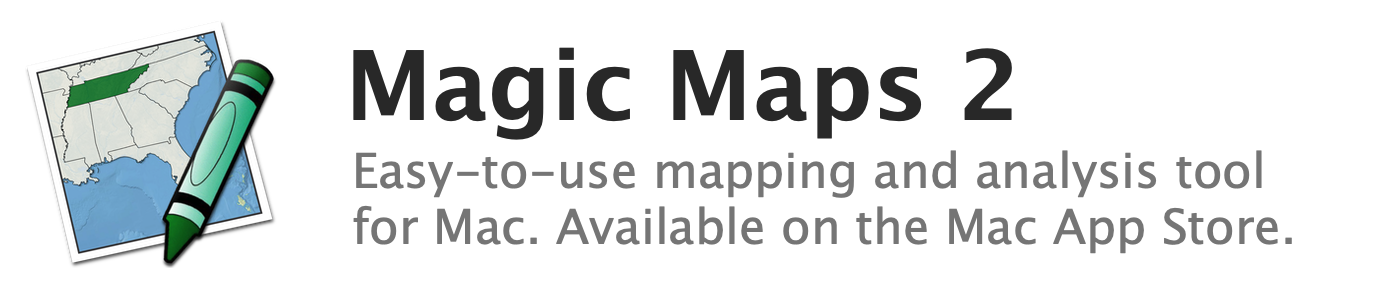
Coloring map features according to the value of a data variable or computed variable
Map features with numeric values in the same range or quantile can be assigned the same color; this feature can be used to show values without the use of labels.
To color map features with an existing data variable or computed variable:
- In the Map Layers window, select the layer whose features you wish to color
- Open the data pane by clicking "Show Data" in the toolbar
- In the variable table, select the data variable or computed variable whose values you wish to use for coloring features
- Open the Map Legend window by clicking the "Legend" button in the toolbar
- Select the "Data" tab in the Map Legend window
- Select "Color By Quantile" or "Custom Ranges" from the pop-up menu
- Use the color wells to assign colors to each range of values
See also:
- About quantiles
- Changing the numeric range assigned to each color when coloring with data variables or computed variables
- Increasing or decreasing the number of colors that represent the values of variables
- Coloring map features according to the value of a text variable
