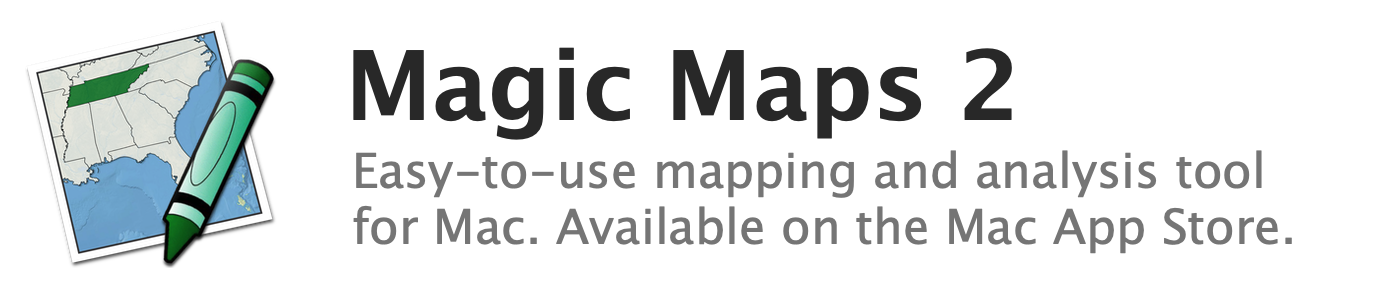
Adding points manually with the Add Points tool
Points can be added to an existing layer of points (or added to a new layer) using the Add Points tool. The Add Points tool is useful for creating a map without an input file.
To add points manually to the map:
- If adding points to an existing layer, first ensure it is selected in the Map Layers window
- Click the Add Points button on the toolbar to enable the Add Points tool and display the Add Points window
- Either:
- Double-click the map to add a point; or
- Enter a latitude and longitude in the Add Points window and press Enter; or
- Enter a U.S. or Canadian city and state (or U.S. ZIP code) in the Add Points window and press Enter
- Ensure you are connected to the Internet, then enter a city, address, or postal code (anywhere in the world) in the Add Points window and press Enter
See also:
